 Seas0nPass supports a tethered jailbreak of the 4.4.1 (iOS 5 – 9A335a) software that was released on 10/17/2011.
Seas0nPass supports a tethered jailbreak of the 4.4.1 (iOS 5 – 9A335a) software that was released on 10/17/2011.
The current version of Seas0nPass will default to an untethered jailbreak for the previous 4.3 (iOS 4.3 – 8F455) version. An untethered jailbreak means the steps listed under the “Using Seas0nPass for a tethered boot” section are not required. Details on using Seas0nPass to jailbreak the new 4.4.1 AppleTV software can be found here.
Download Links
Seas0nPass for Mac [10.6 or later]
Seas0nPass for Windows [XP or later]
Video tutorial
Troubleshooting tips
Pre-launch checklist
- Latest version of iTunes.
- Latest version of Seas0nPass (use links above).
- A micro USB cable.
- Disconnect any iPods, iPhones, and iPads from your computer.
Using Seas0nPass to jailbreak the AppleTV
Step 1: Unzip the ‘Seas0nPass.zip’ file and launch Seas0nPass.
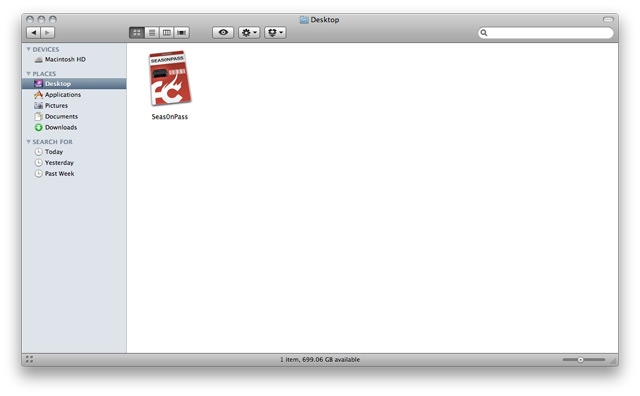
Step 2: Select the ‘Create IPSW’ button to start the jailbreak process.

Step 3: The latest AppleTV software will be downloaded and used to create a custom ‘jailbroken’ software file.
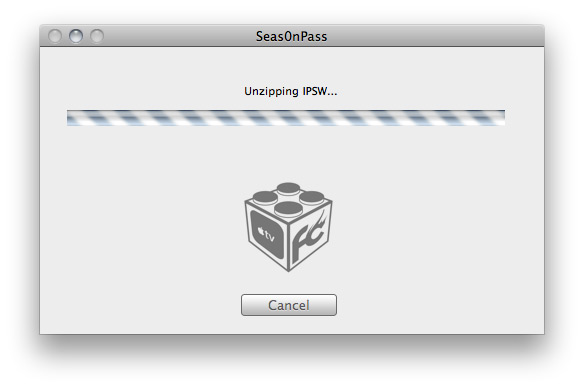
Step 4: When prompted, connect your AppleTV to your Mac/PC using a micro-USB cable (leave power disconnected), and hold both the ‘MENU’ and ‘PLAY/PAUSE’ buttons for 7 seven seconds.

Step 5: iTunes will open automatically and start the restore process.
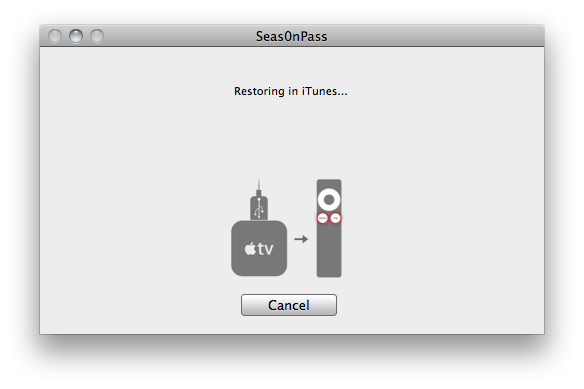
Step 6: iTunes will confirm the restore when complete – your AppleTV is now jailbroken!
Note: The current version will not add a Seas0nPass menu to the AppleTV – this is something that will be resolved soon.
 XC Techs Knowledge Base We Are Here to Help You In Style
XC Techs Knowledge Base We Are Here to Help You In Style


