Note: The tethered boot steps described below are required only if updating to AppleTV 4.4. These steps are not required for the 4.3 version.
Some AppleTV software versions require a tethered boot. This means the AppleTV must be connected to a computer for a brief moment during startup.
Note: The AppleTV MUST be disconnected from the computer (for at least a brief moment) after restoring in iTunes for the tethered boot process below to work properly.
Step 1: Open Seas0nPass and select the ‘Boot Tethered’ option.

Step 2: When prompted, connect the AppleTV to your computer via USB. Wait for the rapid flashing light then connect the power. Once both are connected hold both the ‘MENU’ and ‘PLAY/PAUSE’ buttons for 7 seven seconds.
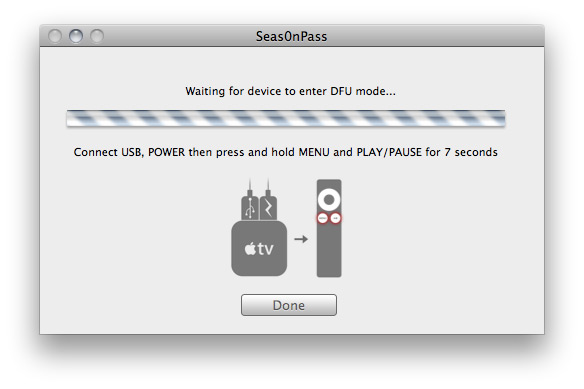
Step 3: Seas0nPass will complete the tethered boot automatically. Once complete, remove the USB cable and connect the HDMI cable.
Note: Timing is key. Once the you receive the success message shown below, the USB cable should be removed and HDMI cable connected before the light on the front of the AppleTV stops flashing. (Don’t worry there is ample to do this, so you don’t need Superman speed).
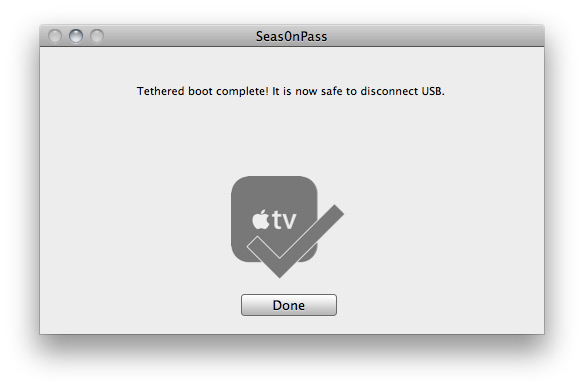
 XC Techs Knowledge Base We Are Here to Help You In Style
XC Techs Knowledge Base We Are Here to Help You In Style


