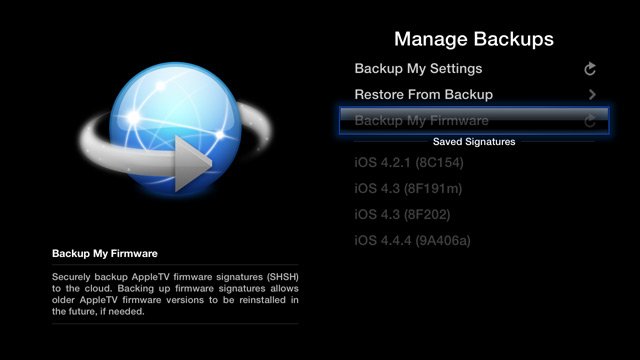From time to time Apple will stop ‘signing’ certain firmware versions which prevents these versions from being installed. The timing usually coincides with the release of an updated firmware version, but you can easily retain the ability to install these older versions by backing up your firmware signatures.
Backing up your firmware signatures will ensure you can reinstall a specific firmware version, or even downgrade to an older version, in the future.
Requirements
- The latest version of aTV Flash (black) or TinyUmbrella.
- A micro USB cable.
Backup using aTV Flash (black)
Note: Backups will be done automatically when installing or updating aTV Flash (black). They can also be triggered manually by following the steps below.
Step 1: With aTV Flash (black) installed, navigate to the Maintenance –> Settings –> Manage Backups menu.
Step 2: Select the ‘Backup My Firmware’ option.
Step 3: Firmware signatures will be saved, and a list of previously saved signatures will appear below.
Backup using TinyUmbrella
Step 1: Power on your AppleTV and connect it to your computer using a micro USB cable.
Step 2: Open TinyUmbrella.
Step 3: Select your AppleTV from the lefthand column and select the ‘Save SHSH’ button.
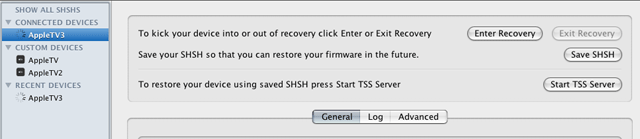
Step 4: Once the SHSH signatures have been saved, a new entry will be listed in the center content area. From here on out you will be able to restore your AppleTV using any of the SW versions listed here.
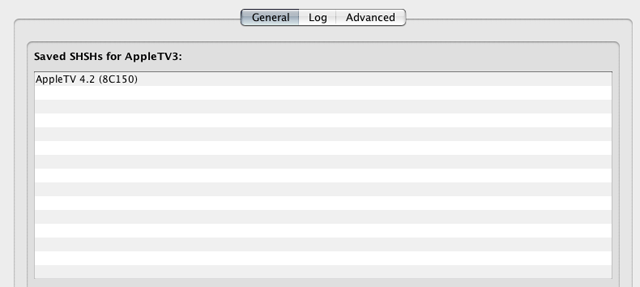
Using saved signatures install an older version
Step 1: Connect AppleTV via USB
Step 2: Launch Seas0nPass
Step 2: Right-click the ‘Create IPSW’ button and select your desired version.
Step 2: Seas0nPass will handle fetching saved signatures and restoring the firmware automatically.
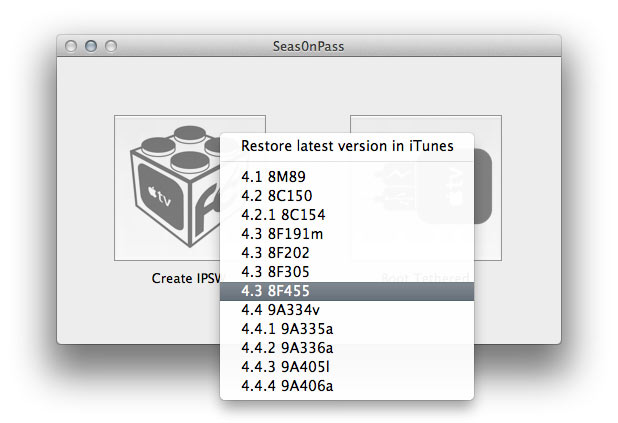
 XC Techs Knowledge Base We Are Here to Help You In Style
XC Techs Knowledge Base We Are Here to Help You In Style