Media Player will automatically download metadata and cover art for Movies and TV Shows. Details on how to get the most out of this feature are below.
Setting Content Types
By default, Media Player will attempt to download movie info and cover art. In order to download info and cover art for TV Shows the folder(s) containing TV Shows will need to be marked as such.
- Locate the folder that contains your TV Shows
- Highlight the folder and hold the center (select) button to open the popup menu.
- Select the appropriate option from ‘Content Type’ section. (Note: A folder’s tag will also apply to all sub-folders contained inside, unless these the sub-folders are explicitly tagged differently)
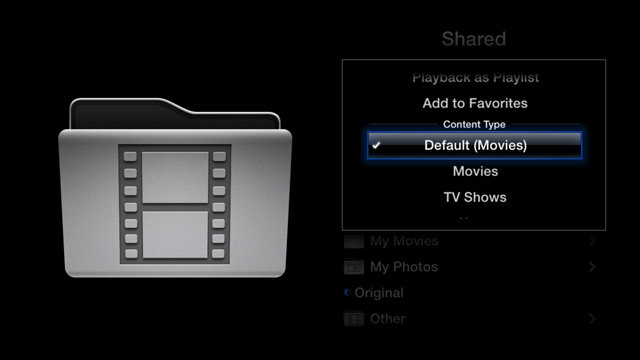
Correcting Metadata
Inevitably there will be times when incorrect metadata and cover art is downloaded for one or more files. The good news is you can easily make corrections by following the steps below.
- Locate the file that is showing the incorrect information.
- Highlight the file and hold the center (select) button to open the popup menu.
- Choose the ‘Reload Metadata’ option and select the correct title from the list that appears.
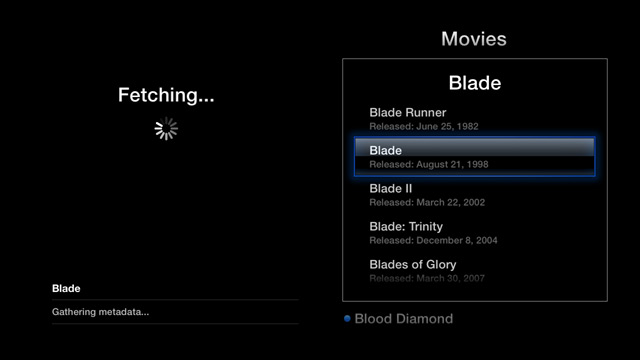
Naming TV Shows
Media Player will support most common TV Show naming structures. A few examples are below.
Recommended Option #1
Show.Name.S##E##.<anything>.extension
Sample: Dexter.S04E02.Remains.to.Be.Seen.HDTV.avi
Recommended Option #2
Show.Name.#x##.<anything>.extension
Sample: Dexter.04×02.Remains.to.Be.Seen.HDTV.avi
Recommended Option #3
Show.Name.###.<anything>.extension
Sample: Dexter.0402.Remains.to.Be.Seen.HDTV.avi
Alternative Options
Name Season# Episode#
Name.Season#.Episode#
Name s# ##
Name.s#.##
Name SE#EP#
Name.SE#EP#
TV Show/Any Folder/S##E##.mkv
TV Show/Any Folder/##.##.mkv
Manually Overriding Metadata and Cover Art
Details for using your own cover art and metadata in Media Player are below.
File Cover Art
To display your own image for a particular file place an image with the same name alongside the media file.
E.G. In a folder called Movies you would have both Inception.mp4 and Inception.jpg.
Folder Cover Art
To display an image for a particular folder place an image with the same name alongside the folder OR place an image named folder.jpg inside the folder.
E.G. In a folder called My Media there are two subfolders, Kids and Movies. To add cover art for these folders you would place images named Kids.jpg and Movies.jpg in the My Media folder.
File Metadata
Metadata can also be manually added for a specific file. Place an XML file with the same name alongside the movie it corresponds with.
E.G. In a folder called Movies you would have both Inception.mp4 and Inception.xml
A sample XML file is shown below.
<media type="Movie">
<title>The Shawshank Redemption</title>
<description>Two imprisoned men bond over a number of years, finding solace and eventual redemption through acts of common decency.</description>
<rating>R</rating>
<userStarRating>9</userStarRating>
<published>1994-10-28</published>
<genres>
<genre>Crime</genre>
<genre>Drama</genre>
</genres>
<cast>
<name>Tim Robbins</name>
<name>Morgan Freeman</name>
<name>Bob Gunton</name>
<name>William Sadler</name>
</cast>
<producers>
<name>Niki Marvin</name>
</producers>
<directors>
<name>Frank Darabont</name>
</directors>
</media>
 XC Techs Knowledge Base We Are Here to Help You In Style
XC Techs Knowledge Base We Are Here to Help You In Style


